Hiding Keyboards with First-Responders
When a user clicks in a textField or textView, the iOS virtual keyboard will come up at the bottom of the screen. In iOS development, there is no automatic functionality for hiding the keyboard — the keyboard view just sits there once it has been summoned. The reason is that the developer must decide how, and when, to hide the keyboard.
Resigning a First-Responder
The first option for hiding a textField's, or a textView's keyboard is to access that outlet's resignFirstResponder() method which will dismiss the keyboard. When the keyboard is currently shown on the screen (and currently won't go away) it is acting as your application's first responder. A first responder is the current object in your app that is in focus and is receiving events. You can set it so that a button—or even a click on the background of the view—calls that outlet's resignFirstResponder() method, and the keyboard will then go away.
The touchesBegan() method is built into the viewController class that fires when the user touches the background of the view, and you can put code in this method to hide the keyboard.
Another option to hide the keyboard when the user taps on the background is to call the view.endEditing() method. The view.endEditing() method tells the view to hide the keyboard belonging to the text sub-view within that view.
To test this functionality add a textField, a textView, and a button to a view of an iOS application.
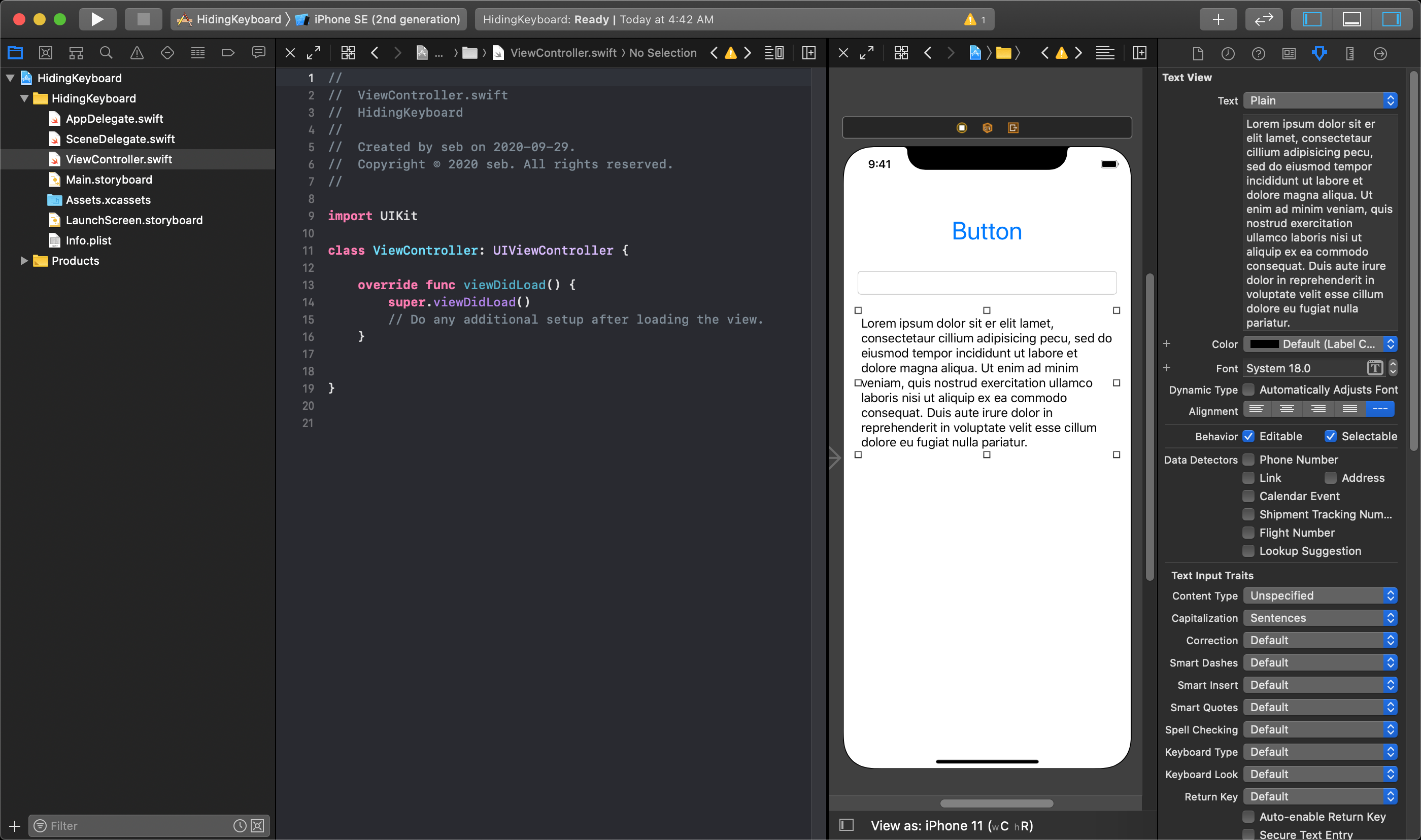
Then, connect the textField and textView to outlets, and your button to an action in your viewController class.
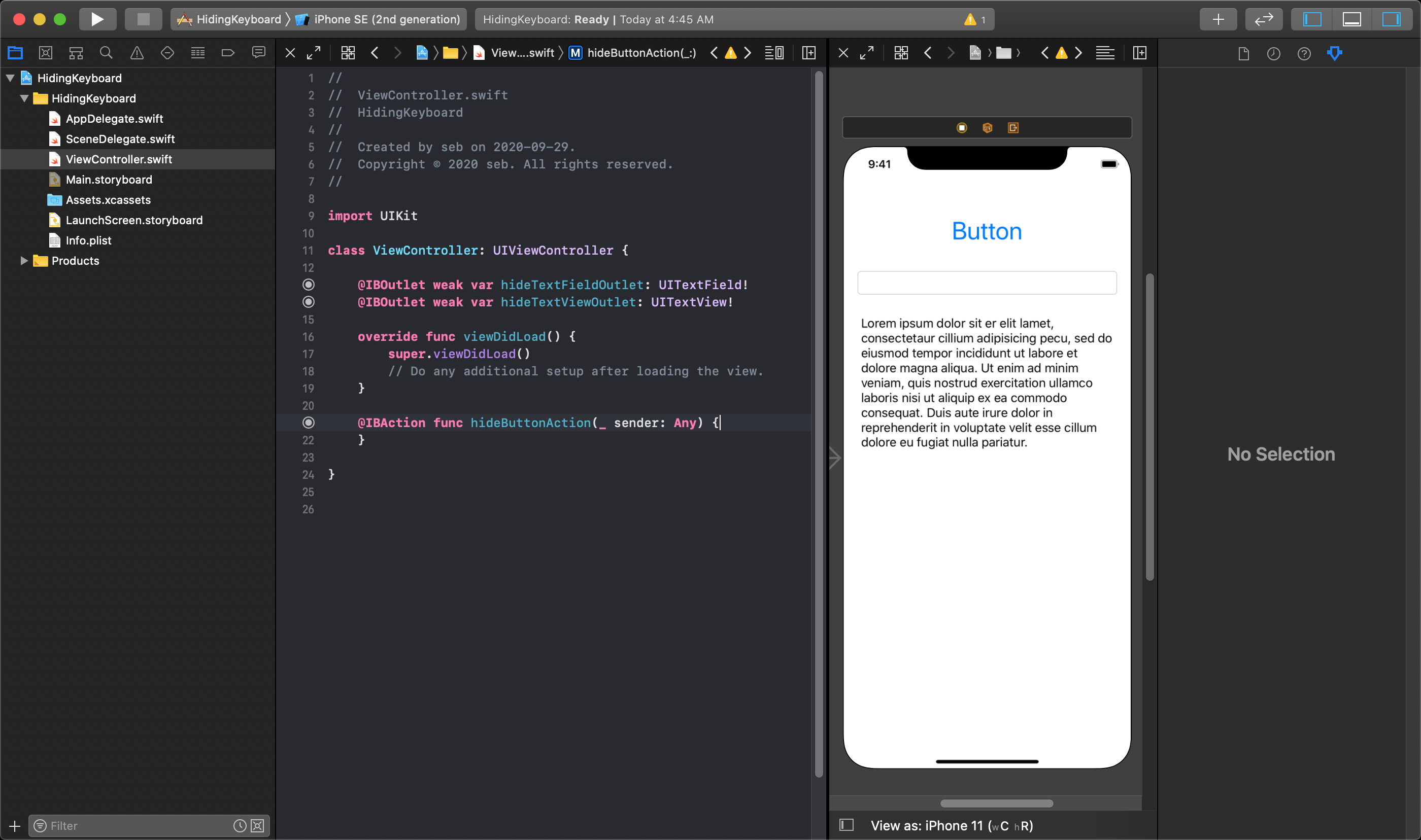
You can see below how to call the view.endEditing(true) method in the touchesBegan() method. You can also see the resignFirstResponder() function is called on both the textField and textView within the action attached to the button.
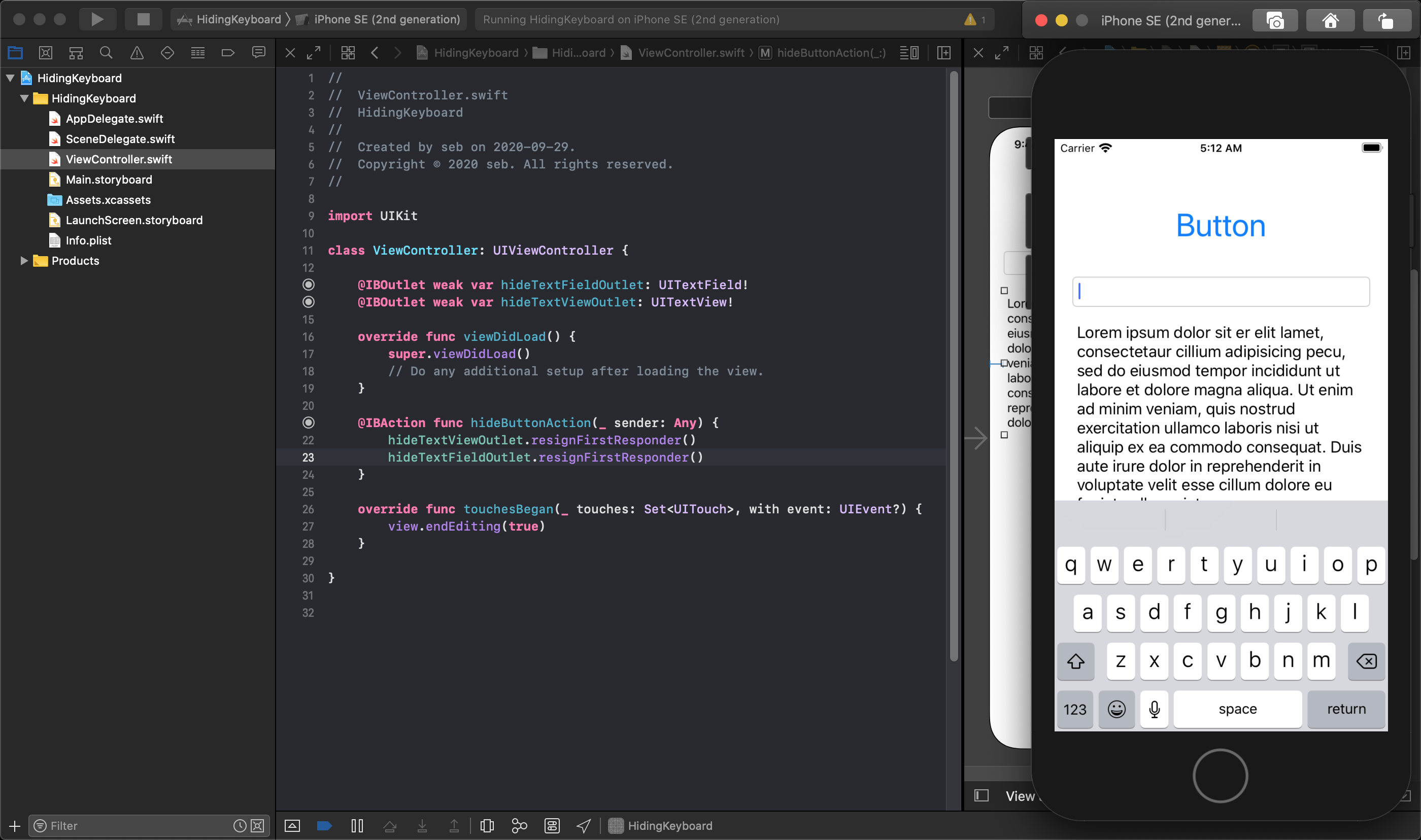
NOTE
The touchesBegan() method is a function built in to the viewController class that is exicuted when the user begins to touch the view itself. This does not get fired when a sub-view is touched like a button, label or textView.
The following videos describe using resignFirstResponder, and endEditing to hide the keyboard:
iOS 12 Development Essential Training - First Responder LinkedIn Learning